Archive
Try and test Microsoft Enterprise Virtualization (MED-V) for free by using just Internet Explorer.
 Microsoft Enterprise Desktop Virtualization (MED-V), is a component of the Microsoft Desktop Optimization Pack (MDOP), which enables deployment and management of Microsoft Virtual PC Windows desktops. Main capability of MED-V is seamless application integration, so you can ran Windows 7 incompatible applications as they were installed locally on your host machine. Actually, applications are installed in XP virtual machine placed on your Windows host machine, and then application shortcuts are published to your Windows host Start menu. When user clicks on published shortcut, application launch normally (seamlessly integrated). MED-V is similar to XP Mode, meaning that with both products you can achieve seamlessly integrated applications, but MED-V is suitable for big organizations and XP mode is more suitable for smaller organizations. Also with MED-V you have centralized management of virtual images and policies. So now, after basic information about MED-V, would you like to try it without installing anything? No problem Microsoft Virtual Labs are here to help you.
Microsoft Enterprise Desktop Virtualization (MED-V), is a component of the Microsoft Desktop Optimization Pack (MDOP), which enables deployment and management of Microsoft Virtual PC Windows desktops. Main capability of MED-V is seamless application integration, so you can ran Windows 7 incompatible applications as they were installed locally on your host machine. Actually, applications are installed in XP virtual machine placed on your Windows host machine, and then application shortcuts are published to your Windows host Start menu. When user clicks on published shortcut, application launch normally (seamlessly integrated). MED-V is similar to XP Mode, meaning that with both products you can achieve seamlessly integrated applications, but MED-V is suitable for big organizations and XP mode is more suitable for smaller organizations. Also with MED-V you have centralized management of virtual images and policies. So now, after basic information about MED-V, would you like to try it without installing anything? No problem Microsoft Virtual Labs are here to help you.
How can I try Microsoft Enterprise Desktop Virtualization (MED-V) just by using Web Browser?
By using Microsoft Virtual Labs you can connect to live running server (similar to Remote Desktop Connection), and then complete some of the product scenarios. So to try MED-V :
- Click here.
- If you have all prerequisites (IE 6 or later, cookies enabled, Virtual Machine Remote ActiveX Control), click on Start Your Lab button, and your LAB will open in IE window.
- NTLM Authentication will appear. Click Yes.
- Begin Scenario, using Exercise 1.
With this LAB you will experience MED-V in standard scenario of application compatibility. This test lab is available as part of Windows 7 Test Drive where you can also try BranchCache, DirectAccess, BitLocker and other interesting features and scenarios.
Internet Explorer 6 with Windows 7 and XP mode
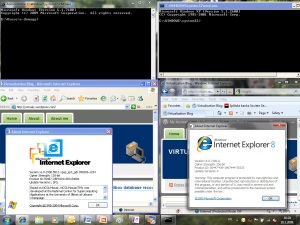 Nowadays XP mode is getting very popular because it is really useful feature of Windows 7, especially in enterprise business environment. Simply said with XP mode you can run fully licensed version of Windows XP along with Windows 7. Of course this Windows XP is virtualized and it has different features and possibilities than standard virtual XP with earlier versions of Virtual PC. Now with Windows Virtual PC beta, you have a great feature with seamlessly integrated applications installed in virtual Windows XP. So, with Windows Virtual PC beta (XP mode), shortcuts of application installed in virtual Windows XP, appear in your host Windows 7, as if applications were installed locally. Of course you can see whole virtual Windows XP with start menu and desktop or you can only see applications. All that said, it is clear that XP mode is similar to Microsoft Enterprise Desktop Virtualization (MED-V), but MED-V of course has more features like centralized management, various policies etc…
Nowadays XP mode is getting very popular because it is really useful feature of Windows 7, especially in enterprise business environment. Simply said with XP mode you can run fully licensed version of Windows XP along with Windows 7. Of course this Windows XP is virtualized and it has different features and possibilities than standard virtual XP with earlier versions of Virtual PC. Now with Windows Virtual PC beta, you have a great feature with seamlessly integrated applications installed in virtual Windows XP. So, with Windows Virtual PC beta (XP mode), shortcuts of application installed in virtual Windows XP, appear in your host Windows 7, as if applications were installed locally. Of course you can see whole virtual Windows XP with start menu and desktop or you can only see applications. All that said, it is clear that XP mode is similar to Microsoft Enterprise Desktop Virtualization (MED-V), but MED-V of course has more features like centralized management, various policies etc…
OK, so how can you publish application shortcuts of applications installed in virtual Windows XP, to your Windows 7 host. Well it is really very simple. All you have to do is install application as you normally would, in your Windows XP. For example, download one simple application, save it to Windows 7 desktop and then copy it to Windows XP desktop. Shared folders now work great with Windows Virtual PC beta, so you can navigate to any Windows 7 folder and copy application to Windows XP workspace. After that, just install application normally and you are done – application shortcuts are published by default to Windows 7 start menu in folder Windows Virtual PC >Virtual Windows Xp applications. So the procedure for newly installed applications is really simple, but what with Internet Explorer 6 that is already part of Windows Xp?
All you have to do in this case, is even easier. Just create shortcut for Internet Explorer, in virtual Windows XP in following folder: C:\Documents and Settings\All Users\Start Menu. Same procedure works for XP command prompt, Outlook Express, My Documents etc… So after that, Internet Explorer 6 shortcut is published in Windows 7 start menu, and Internet Explorer is seamlessly integrated in Windows 7 as you can see in following picture.
Download Windows Virtual PC beta, and virtual image of Windows XP for free here and try it for yourself, it is rather simple.



