Archive
Virtual applications (App-V) download repository
One day I ran into one very useful and nice web site where you can find a lot of virtualized applications for download. Check it out here, and grab your virtual appliacations. On that site you can find applications for all kind of different purposes:
- Audio/Video
- Financial
- Games
- Internet
- Messaging
- Productivity
- Programming and a lot more…
So maybe you are asking yourslef, what do I do with those applications, or what are benefit of using virtualized applications. Well first using virtual appliactions can be very useful for you and your precious computer:
- Virtual applications are never installed on your OS, so they do not slow down your system (e.g big registry etc…).
- Virtual applications are in their own virtual bubble so they do not have incompatibility issues with other appliacations.
- Your registry is a lot smaller when using virtualized applications.
- Managebility of virtual applications is just great and easy.
- Virtual applications are in one way portable applications, because you can grab them on your usb key and carry them around without need for installing them.
- And a lot more benefits.
Ok, after we mentioned few benefits of virtual applications, how can you launch them on your computer, after downloading from this site? Well there is one thing you need to have and that is Microsoft Applications Virtualization Client – one tiny software which you can download as part of Microsoft Desktop Optimization Pack. Of course if you wanna use your applications with APP-V management server you will need to change one parameter in OSD file of application package, and that parameter is servername. If you don’t have management server then you can use App-V standalone mode described nicely here and here.
Windows Server 2008 R2 Free E-Book
Hello again. I am happy to announce that Microsoft published free Windows Server 2008 R2 E-Book (with two virtualization chapters), and you can download it from here (PDF file, 11.1 MB). Book has 200 pages and following chapters :
Introduction xvii
Chapter 1 What’s New in Windows Server R2 1
Chapter 2 Installation and Configuration: Adding R2 to Your World 9
Chapter 3 Hyper-V: Scaling and Migrating Virtual Machines 25
Chapter 4 Remote Desktop Services and VDI: Centralizing Desktop and Application Management 47
Chapter 5 Active Directory: Improving and Automating Identity and Access 65
Chapter 6 The File Services Role 91
Chapter 7 IIS 7.5: Improving the Web Application Platform 109
Chapter 8 DirectAccess and Network Policy Server 129
Chapter 9 Other Features and Enhancements 147
Index 163
Download and enjoy reading.
Free Physical to virtual (Disk2VHD,P2V) tool for Microsoft Virtual PC or Hyper-V
 When I first read news about this free physical to virtual tool, I was happy for couple of reasons:
When I first read news about this free physical to virtual tool, I was happy for couple of reasons:
- On projects, customers are often asking about some kind of free tool from Microsoft to create VHD’s from physical computers. Of course till now we had Virtual Machine Manager (SCVMM), but to implement SCVMM customers need to buy appropriate licenses. Now they can try P2V with this great free tool.
- Some times customers would like to try Hyper-V, and their main scenario is P2V. Now if they don’t need all enterprise features of SCVMM, they can first use P2V.
- P2V tool runs on running system, there is no need to shut down the computer.
- Lastly but not less important, with this little bit very useful tool you have portable Physical To Virtual utility in your packet (I mean on your USB flash drive).
How to use the tool?
-
Download tool from here.
-
Unzip it and run it on physical computer you would like to transform into virtual.
-
User interface pops out in which you can check or uncheck disk which you would like to convert to VHD format.
-
After VHD creation if finished, create virtual machine (Virtual PC or Hyper-V) as you normally would and attach VHD to it.
-
Done.
Enjoy using this tool and big thank you to Mark Russinovich and Bryce Cogswell for creating it.